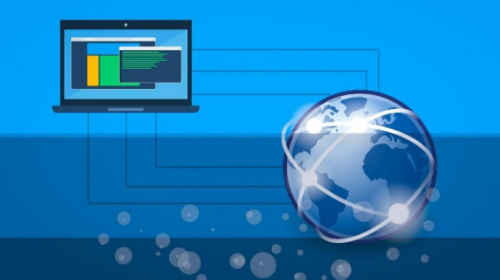Zoom Isnt Just For Your Laptop, Heres How To Use The Zoom iPhone App
Shutterstock
Here’s How To Use The Zoom App On Your iPhone, So You Can Stay Connected
Virtual teleconferencing tools like Zoom help you stay connected to your workplace or classroom wherever you are. If you don’t have access to your laptop, you can even use your phone to video chat. Here’s how to use the Zoom app on your iPhone so you can tune into your next meeting while you’re on-the-go.
To get started, you’ll need to download the Zoom Cloud Meeting app, which is available for iOS. Once you’ve got the app, you can either sign into your Zoom account or join a meeting without signing in. If you’ve decided to sign in, simply tap Meet & Chat on the main bar, and you’ll be able to select from various features: New Meeting, Join, Schedule, or Share Screen. By tapping New Meeting, you can instantly start a new video conference using your Zoom Personal Meeting ID. If you select Join, you’ll be able to join a call using the Meeting ID.
You can also select the star icon in the upper left corner to view and start a chat with your starred contacts and channels, or select the plus icon in the upper right corner to start a one-on-one chat with a contact.
You can also find the features Phone, Meetings, Contacts, and Settings on your main bar. By tapping on Phone, you’ll be able to access the dial keypad to call a number or contact using your direct phone number or company number. It’s important to note that you’ll need to have a Zoom Phone license to use the call feature. If you select Meetings, you’ll have the choice to start a meeting, send an invitation to a meeting, and change settings, while tapping Contacts lists all your contacts and allows you to add new ones. If you need to view or edit any meeting and chat settings, just head to Settings.
If you’re hopping on an important work call while at home, you can also use Zoom’s virtual background feature, which will replace your messy bedroom with a professional office setting. To use the feature on your phone, you’ll need to have an iPhone 8 or later.